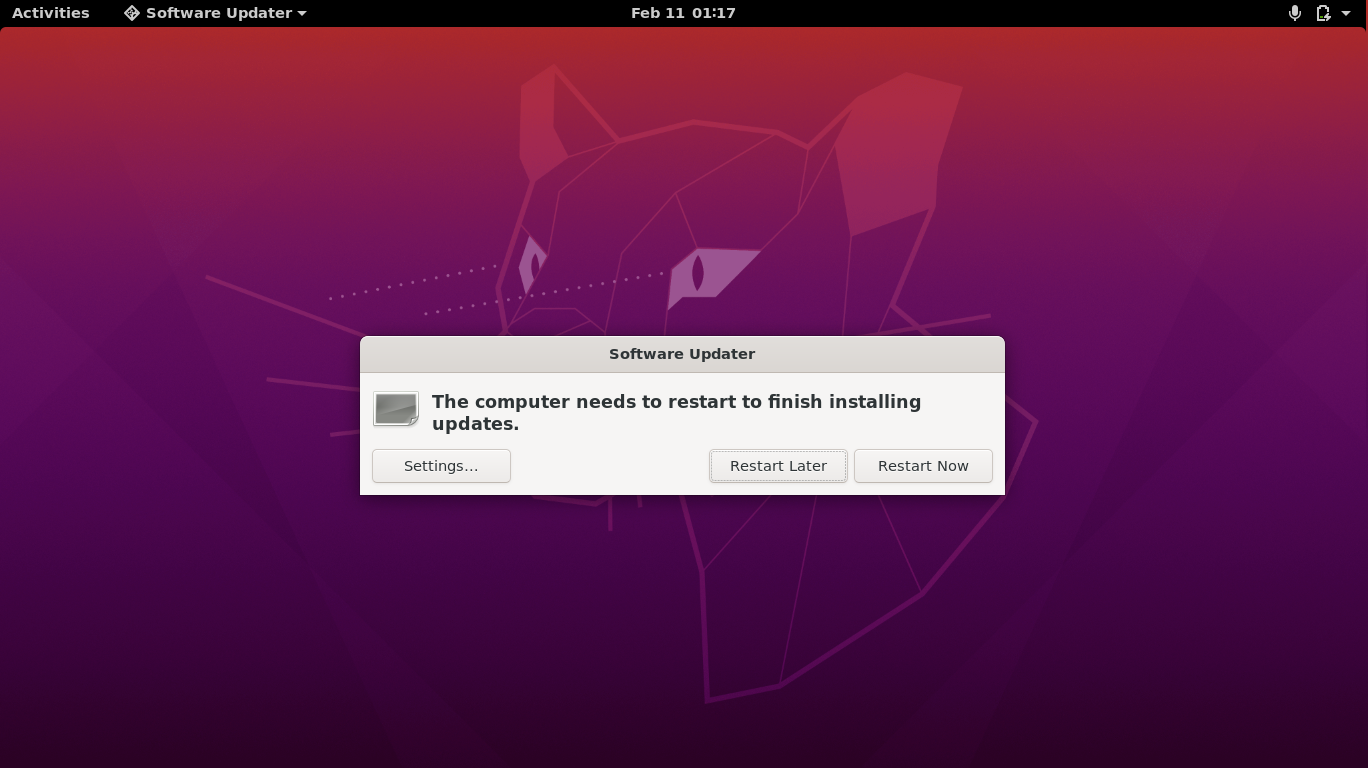Ubuntu 22.04 서버 세팅하기 🛠️
서문 Windows 7을 약 2주 간 서버로 사용한 후 다시 Ubuntu 22.04로 돌아왔다. OBS 송출 테스트를 위해 Ubuntu Server 대신 Ubuntu를 설치했고, 완전한 순정 상태다. 이번 글에서는 Ubuntu 22.04를 서버로 사용하기 편리하게 세팅하는 방법을 소개하겠다. 이 글과 겹치는 내용이 있으나 추가적으로 업데이트 된 내용도 있다. 반드시 순정 상태에서, 홈 디렉토리에서 해야 문제가 생기지 않는다. ✅ 패키지 업데이트 sudo apt-get update -y sudo apt-get upgrade -y 🪡 각종 인프라 유틸리티 sudo apt-get install htop net-tools neofetch cpufetch 👸 터미널을 예쁘게 만들기 sudo apt-get install zsh git curl -y sh -c "$(curl -fsSL https://raw.github.com/ohmyzsh/ohmyzsh/master/tools/install.sh)" git clone --depth=1 https://github.com/romkatv/powerlevel10k.git ~/powerlevel10k echo 'source ~/powerlevel10k/powerlevel10k.zsh-theme' >>! ~/.zshrc source ~/.zshrc ⚒️ zsh 플러그인 설치 git clone https://github.com/zsh-users/zsh-autosuggestions ${ZSH_CUSTOM:-~/.oh-my-zsh/custom}/plugins/zsh-autosuggestions sed -i 's/plugins=(git)/plugins=(git zsh-autosuggestions)/g' ~/.zshrc git clone https://github.com/zsh-users/zsh-syntax-highlighting.git ${ZSH_CUSTOM:-~/.oh-my-zsh/custom}/plugins/zsh-syntax-highlighting echo "source ~/.oh-my-zsh/custom/plugins/zsh-syntax-highlighting/zsh-syntax-highlighting.zsh" >> ${HOME}/.zshrc source ~/.zshrc 🔋 노트북 덮개 덮어도 전원 유지 sudo sed -i 's/#HandleLidSwitch=suspend/HandleLidSwitch=ignore/g' /etc/systemd/logind.conf sudo systemctl restart systemd-logind 🔐 git credential 세팅 git clone <개인 repo> cd <개인 repo> git config --global credential.helper store 💻 nodejs 설치 및 개발 환경 세팅 sudo apt install nodejs -y sudo apt install npm -y sudo npm cache clean -f sudo npm install -g n sudo n stable sudo npm install -g yarn nodemon pm2 typescript ts-node 💻 pip 설치 curl https://bootstrap.pypa.io/get-pip.py -o get-pip.py python3 get-pip.py PATH=$HOME/.local/bin:$PATH echo "alias p='python3'" >> ~/.zshrc source ~/.zshrc 📲 ftp 서버 구축 sudo apt install vsftpd -y sudo sh -c "echo -e 'listen=YES\nlisten_ipv6=NO\nanonymous_enable=NO\nport_enable=NO\npasv_enable=YES\nlocal_enable=YES\nwrite_enable=YES\nuse_localtime=YES\nxferlog_enable=YES\nsecure_chroot_dir=/var/run/vsftpd/empty\npam_service_name=vsftpd\nssl_enable=YES\nrsa_cert_file=/etc/ssl/certs/ssl-cert-snakeoil.pem\nrsa_private_key_file=/etc/ssl/private/ssl-cert-snakeoil.key\nlisten_port=21\npasv_min_port=60020\npasv_max_port=60030' > /etc/vsftpd.conf" sudo systemctl enable vsftpd sudo systemctl restart vsftpd 🎮 rdp 구축 sudo apt install xrdp -y sudo adduser xrdp ssl-cert sudo sh -c "sed -i '1 i\export XDG_CURRENT_DESKTOP=ubuntu:GNOME' /etc/xrdp/startwm.sh" sudo sh -c "sed -i '1 i\export GNOME_SHELL_SESSION_MODE=ubuntu' /etc/xrdp/startwm.sh" sudo sh -c "echo 'unset DBUS_SESSION_BUS_ADDRESS' >> /etc/xrdp/startwm.sh" sudo sh -c "echo 'unset XDG_RUNTIME_DIR' >> /etc/xrdp/startwm.sh" sudo service xrdp restart 💬 irc 구축 sudo apt-get install perl g++ make wget -y wget https://github.com/inspircd/inspircd/archive/refs/tags/v3.14.0.tar.gz tar xvf ./v3.14.0.tar.gz cd inspircd-3.14.0 perl ./configure make make -j5 install nano run/conf/inspircd.conf 다음과 같이 입력한다. ...